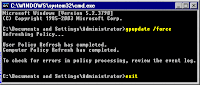Click on Security Settings > Account Policies > Password Policy.
Right-click on Minimum password length in the right pane.
Click Properties from the context menu.
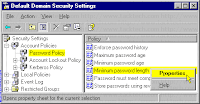
Do not remove the check from the Define this policy setting checkbox!
Enter a new minimum password length. Entering a Zero (0) will remove the password requirement.
Click the OK button.
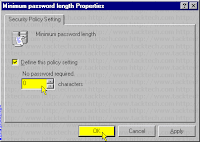
Double-click on Passwords must meet complexity requirements in the right pane.
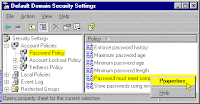
Do not remove the check from the Define this policy setting checkbox!
Select the Disabled option.
(This will allow simpler passwords.)
Click the OK button.
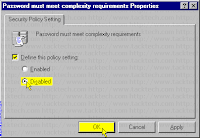
Close the Default Domain Security Settings window.
Now, you need to put the new Password Policy into effect.
Click Start > Run...
Type cmd into the Open: input box.
Click the OK button.
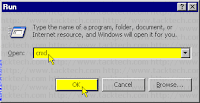
Type gpupdate /force at the Command Prompt.
Press the [Enter] key.
Type exit.
Press the [Enter] key.